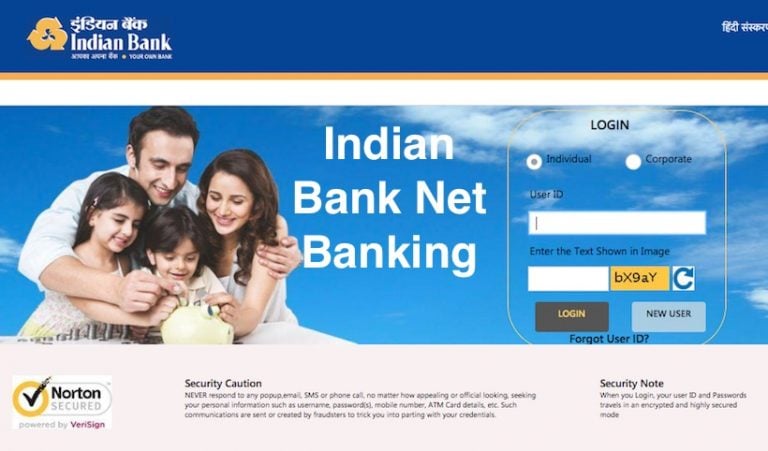Indian Bank net banking services allows customers to carry out numerous tasks online. Customers can check their account details, make online Payment, Pay There Bills etc. Indian Bank is an Ideal destination for all Banking need! Indian Bank offer a wide range of personal banking services including loans, credit cards, savings account etc
What is Net Banking?
Online Banking, also called as Internet Bank or Net Banking or Web Banking is the word of the day. It is using the Internet technology to carry out multiple transactions of various types from your bank account.
No matter whatever be your location or whatever may be the type of device you are using, Internet Bank will be there for you.
How does Internet Banking Work?
The online banking system will typically connect to the core banking system operated by the bank and provide you a wide variety of services instead of the customer being required to visit the local branch.
Internet banking software provides personal and corporate banking services offering features such as viewing account balances, obtaining statements, checking recent transactions, transferring money between accounts and making payments.
About Indian Bank:
Indian Bank is an Indian state-owned financial services company established in 1907. It has its headquarters in Chennai, India. It has about 20,000 employees, 2900 branches with around 3000 ATMs. Indian Bank is top performing public sector banks in India. The total business of the bank has touched Rs. 430,000 crore (US$60 billion) as on 31st March 2019. As per the announcement made by the Indian Finance Minister Mrs. Nirmala Sitharaman on 30th August 2019, Indian Bank will be anchor bank for Allahabad Bank, and this merger is expected to come in force from 1st April 2020, making it the seventh largest bank in the country.
How to Use Indian Bank Net Banking:
If you are an Indian Bank Customer and you would like to use its net banking,
Here is the procedure:
Step I:
Go to the website of Indian Bank
Link: https://www.indianbank.net.in/jsp/startIB.jsp
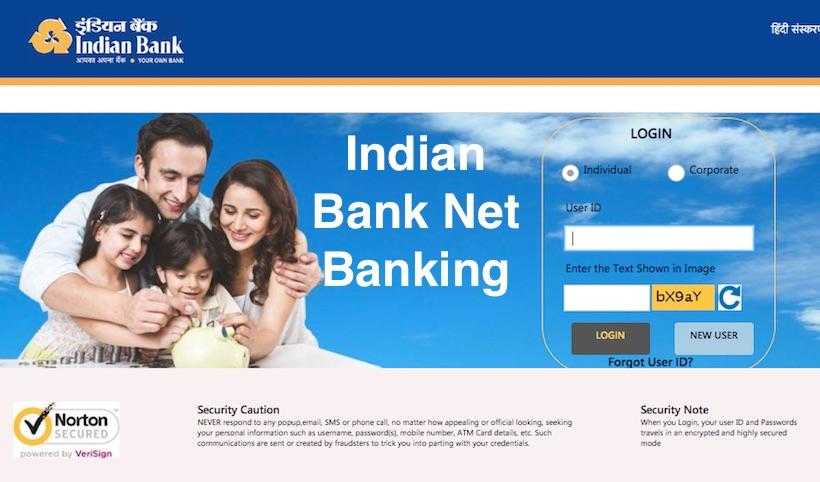
Step II:
- You will see the option of LOGIN on the right hand side.
- There you are asked to choose Individual or Corporate.
- If you’re an Individual, you need to choose the Individual Option.
- If you are not an individual, and you are a corporate like Company, LLP, Partnership Firms, Corporations, etc., you need to choose the Corporate Option.
Step III:
- User id & Password along with Captcha Code:
- At the time of registering for Indian Bank Net Banking, the bank must have given you a User Id & Password.
Important Note: The user id and password contain confidential information. Never share it with anyone and keep this information safely.
Also check –
Now, the question which must be coming to your mind is:
What is Captcha?
Captcha is a verification process that requires users to enter a pre-determined code. CAPTCHA stands for Completely Automated Public Turing test to tell Computers and Humans Apart.
As the name indicates, it is used to distinguish between computers, which can be used for hacking, like those which are self operated and human beings who genuinely wish to login.
Step IV:
OTP (One Time Password)
The Internet Banking Service might prompt you for a One Time Password. An OTP is a numeric or alpha numeric password which is to ensure that your account is being handled as authorized by you. It is sent on your registered mobile number or email id. You need to feed in the sent OTP in the required tab and then proceed to login.
In this way, you can login in your net banking account.
Once you login, you can see various options inside which will help you do your required transactions.
Important Notes:
- Make sure you do not share your net banking user id, password or OTP with anyone.
- Ensure that you use your own PC or cell phone to browse into the net banking.
- If you use a public system, your account may get hacked.
- Double check on every transaction, to avoid any wrong transfers.
Recommended